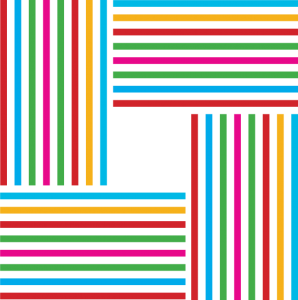Backup. It’s one of those anxiety provoking dirty words. We all want to feel happily ignorant that the possibility of losing our precious data could actually happen to us. And this is despite the fact that most everyone has lost some sort of irreplaceable data at some point in their digital lives. Most of us have, at some point, made an effort to set up a data backup system. Probably one involving an external hard drive that we picked up on sale a few years ago. Probably after losing some data and telling ourselves, “Never Again.” But fewer of us actually keep up with our backup ambitions.
In this post, I will tell you why you need to be more proactive with data backups and provide some tips to help you set up a better backup plan.
The Motivation
My friend recently had their backpack stolen while they were at an academic conference. Inside the backpack was their laptop and tons (and TONS) of handwritten field notes, ideas, song lyrics, etc. In other words, not just digital data, but irreplaceable analog data as well. This friend had been using an external hard drive for backups for quite a while, as well as cloud storage for most of their working documents. When it came time to assess the extent of the loss, they realized that the hard drive backups hadn’t been saving new data for a couple of months and a lot of data like pictures, music, scanned field notes, etc. weren’t synced to their cloud storage. Cue the tummy turning feeling you get when you realize the situation is FUBAR.
This is too important to ignore, particularly since for many of us, our digital information is our lives. If I lost all my dissertation research, I’m pretty sure that I’d drop out of grad school and become an off-the-grid hermit.
Point 1: It’s really easy to get lazy or complacent about ensuring that backups are up-to-date and fully functional.
If you are using an external hard drive to backup your data, check it right now. Make sure that your documents 1) can be opened and aren’t corrupted; 2) are up to date and your backup schedule is still active; 3) if it’s a bootable recovery (e.g., Carbon Copy Cloner, SuperDuper!; Arconis and Time Machine do almost this), that it actually boots your system; and 4) that everything you care about is actually included in the backup (e.g., secondary hard drives, other user accounts).
Point 2: All mechanical hard drives fail. Guaranteed.
If any of your hard drives (internal or backup) is more than 2 years old, think about buying a replacement. If it’s more than 3 years old, replace it now. Before it fails. Some hard drives with minimal use will last 5 or more years, but that is the exception, not the norm. Backup hard drives seem to always fail (or are discovered to be failing) at the exact same time as your internal hard drive. If you happen to have a solid state drive in your computer (like the one in MacBook Airs), you are less prone to hard drive failure, and probably won’t need to replace your drive during the computer’s lifetime.
Point 3: Rain clouds and thunderstorms
Great, you’re taking advantage of cheap cloud storage to maintain copies of your documents remotely. If you’re using Dropbox, then what about all the stuff outside of your Dropbox folder? If you are using a free plan on any of the popular cloud storage services, what happens when you run out of space? Do you have old copies of working files (oops, I accidentally saved a different version over the original but want the original back! Dropbox saves 30 days of history [or more forever if you pay more], but not all services do this)? These are just some of the most obvious limitations of entrusting the cloud with your backup plan. So what do you do? Do you upgrade your account so that you can store everything in the cloud? Should you run free accounts on 10 different cloud storage services simultaneously to eke out like 50GB of space? My suggestion is to think of cloud storage as your “sync-everywhere” storage, and not as a backup solution. If you need more than a few gigabytes of sync-everywhere storage, then upgrade. If you want to backup your data, then use something else because the cost to use cloud storage as backup is usually really expensive and far less effective than cloud-based backup solutions…
Point 4: The Other Cloud/Offisite Backups
Digital information loss was hardly the worst impact of Hurricane Sandy. But the flooding certainly brings up a good point about backups. External hard drives simply aren’t sufficient. If something happens to your external drive, such as fire or flood damage, it’s pretty much useless. There is a good reason most companies have been using offsite tape backups of their servers for decades. Luckily, you don’t have to rely on a huge tape backup system. There are numerous web-based backup services that help you maintain offsite backups of all of your data for really cheap. For instance, CrashPlan has an unlimited family plan for about $150/yr that lets you backup 10(!) computers, so you, your bestie, your grandma, and your roommate can each backup 2 computers without ever worrying about the gigs and gigs of cat pictures your grandma’s been hoarding. Think of it this way: an external hard drive dedicated to backup is going to cost a couple hundred dollars, especially if you are backing up your other external hard drive containing all of your pictures, music, and home vids. Online backup might let you replace one or two of those hard drives for about the same price.
Point 5, the Game Plan: Rule of 3
The general rule of digital data is that if there is something you don’t want to risk losing, keep 3 copies. That way, if something happens to one of them, and your primary backup conveniently stops working, the you still have a third place to turn to. The first copy is your primary. The second might be an external hard drive, USB memory stick, or cloud storage. The third should be offsite. This could be a tape backup, an external drive you keep in your office, or a cloud backup service. An added bonus is for this third copy to have multiple versions of files saved (file history), or to be slightly older than your day-to-day copies so that you don’t have to worry about overwriting a file or forgetting to paste that last paragraph back in after you cut it.
Bonus Round: Analog Data
So in my friend’s situation described above, the biggest loss wasn’t the laptop or the data on it. It was all of the handwritten notes and other analog data. So what do we do about that, besides use a tablet or something like that to take digital notes? My first suggestion is to be religious about scanning or taking pictures of important hard copy documents. If you have a smartphone or tablet, there are countless programs to help with the process of digitizing paper documents. Just do it! Water damage, theft, leaving it on the subway—not as big of an issue if you have a backup. My second suggestion—and this is totally untested and kind of gimmicky—is to check out the Evernote Moleskines. It’s basically the same as digitizing your documents using a camera, but it has added functionality for users of Evernote by helping you to convert things to searchable text, automatically adding tags, and +3 hipster-/geekster-ness points.